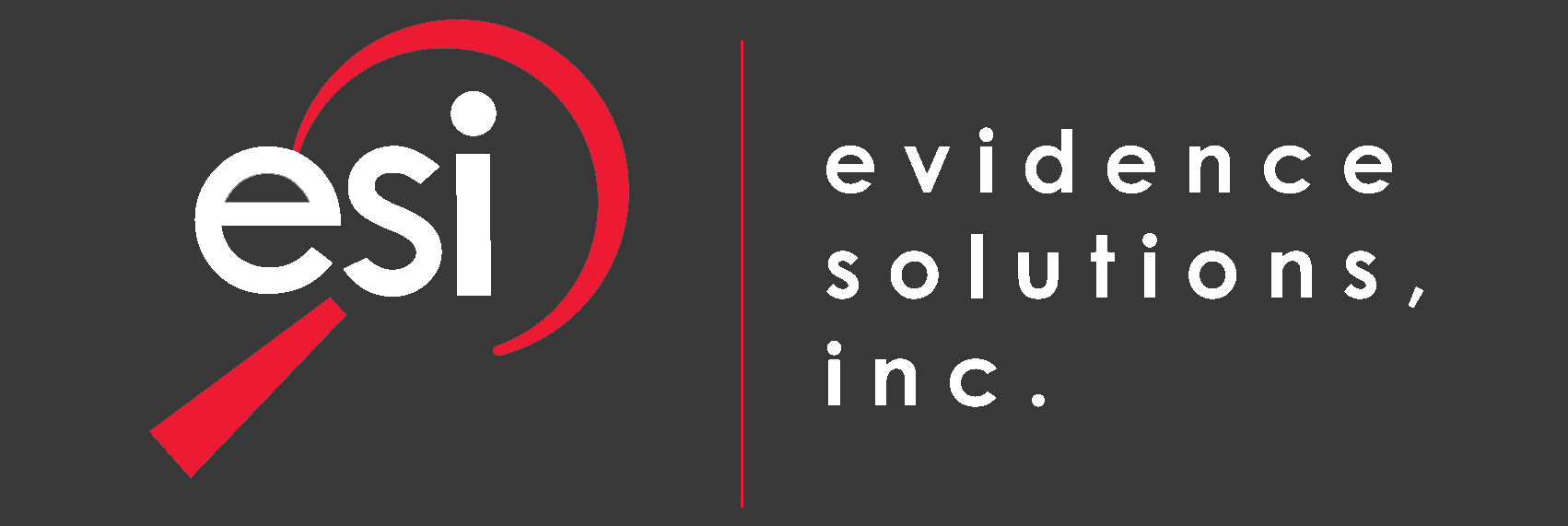Our digital security experts at Evidence Solutions have written about laptop security several times:
Computer Security & Computer Forensics Expert: Laptops At Risk of Disappearing!
Traveling? Treat Your Laptop Like Cash: Cyber Security Expert

Computer Breach Expert: Keep Your Laptop Safe!
Mobile technology, especially laptops, push along productivity. Whether you’re in the office, at home, in school, in a hotel or a coffee shop, laptops are everywhere. The mobile computer allows you to stay in touch and do productive work regardless of where you are in the world.
However, along with portable productivity comes vulnerabilities. Laptops get lost or stolen frequently. Gartner, Inc., a technology research firm based in Stamford Connecticut, recently said an estimated 68 laptops go missing every hour, one every 53 seconds.
Evidence Solutions, Inc. has seen firsthand, through our clients, the time, pain and security breaches accompanied with the loss of a laptop. We have compiled a list of 10 steps to help reduce the pain of the lost or stolen laptop. Below are steps 1 through 5. Look for 6 – 10 in our next article.
1. Set Up An Operating System Password
All computers, but especially laptops, should auto-lock after a very short time. All operating systems offer screen saver passwords. For our consultants at Evidence Solutions, a short time is less than 5 minutes. A single minute is best. This won’t protect against someone taking the hard disk drive out and reading the information (see #2 encryption below). It will, however, keep prying eyes from easily viewing your documents and information when someone is left alone with your machine. It also helps prevent someone from installing malware or spyware.
2. Encrypt Your Hard Disk Drive
Full disk encryption is the most effective way of keeping thieves out of your data should someone make off with your laptop or desktop computer. Most modern operating systems come with encryption built in. BitLocker comes with windows’ professional versions and the Mac OS comes with FileVault. Other disk encryption technologies are available from other vendors. Talk with your IT support staff to choose one that is right for you.
In almost all encryption products a recovery key is generated for you to use should data recovery need to be performed on your computer or if the laptop suffers a catastrophic event. Save this recovery key in a safe place.
3. Set Up All Your Documents To Synchronize To The Cloud
Synchronizing the files on your laptop to a cloud service enables you to keep working should your laptop disappear. Accessing the documents from another computer will get you back up and running and keep you from missing an appointment to present a big proposal or in the case of our experts, missing a court hearing or deposition.
Documents you are working on may not be synchronized, but the rest of your library should be. This should also include your photos and perhaps your music files. A cloud-based synchronization service will certainly take some of the sting out of losing a laptop.
A synchronization system will also help should your laptop hard disk drive fail. Access to the files can be a lifesaver. There are many cloud-based backup and synchronization services. These include Box, Dropbox, Amazon Cloud Drive and OneDrive. There are plenty of these services out there, shop around for a service that delivers what you need.
4. Backup Your Laptop Locally
While cloud-based backup and synchronization systems are highly recommended, you shouldn’t eliminate a local backup for your files. This should be a hard disk drive at your home or office. Restoring hundreds of gigabytes of data from the cloud takes time, lots of time. A local backup provides additional peace of mind for your electronically stored information (ESI). Many external USB drives come with backup software and most operating systems also have backup software built in. While you could backup your operating system files to the cloud it is generally not recommended as the system would constantly be synchronizing. Rely on local backups to save all operating system and program configuration information.
5. Change Your Email Configuration Or Switch To A Cloud Or Server-Based Email Platform
If your current email configuration is not set to “Leave Email on Server” then the only copy you have of emails is on your local machine. This is generally how POP email accounts are setup. Cloud-based email systems such as Gmail, Yahoo, Hotmail and AOL will allow you to leave your email on their server, potentially forever. Should your laptop disappear you can access your email before you get a replacement machine. Once a replacement laptop is obtained, you can either continue to use the cloud-based email system or you can synchronize using your favorite email client.